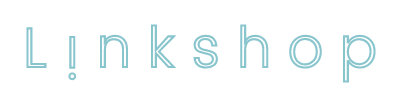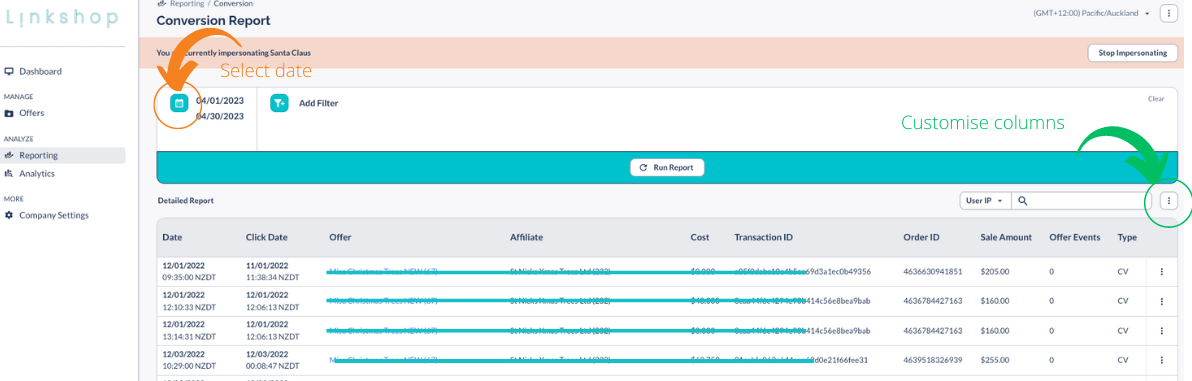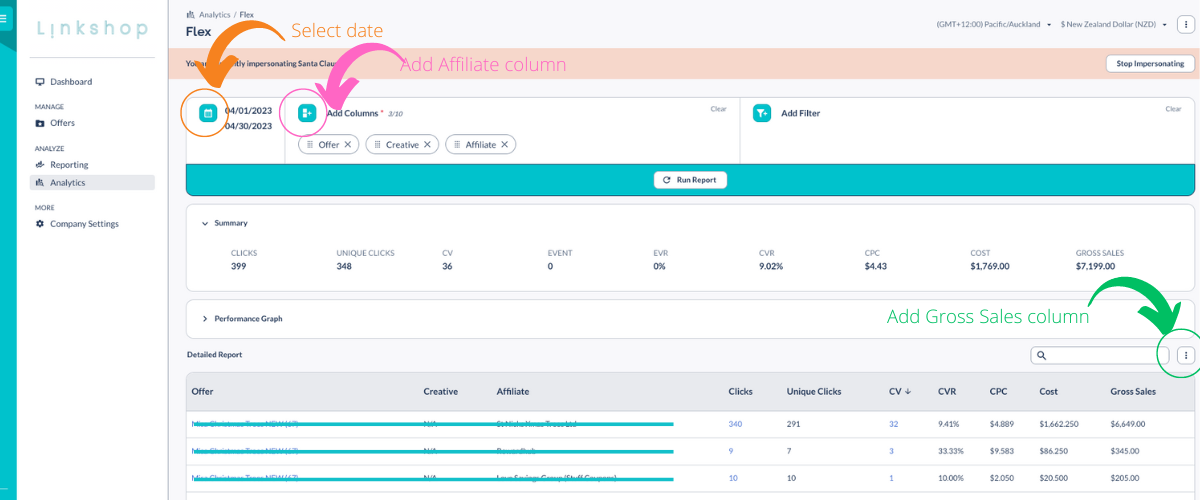Reporting on performance
Accessing your dashboard
If you’re an online store running an affiliate program with Linkshop, you can now access all your performance data, such as clicks, conversions and order details by affiliate, in your dashboard. If you need any help logging or would like a quick run through, feel free to contact us any time.
Reporting sections
Within your dashboard you will find two reporting options in the left hand menu:
Reporting - this is for reporting on transaction level details, for example to see every sale that came via Linkshop affiliates and view detailed information such as order number, affiliate, location or time.
Analytics - this is for creating summary reports and analysis, for example here you can run a report to see the total clicks and sales (also referred to as Conversions, or CVs) by affiliate for any time period.
Below is a step by step guide to running a basic report in each of these modules.
Transaction reports (Reporting)
This view transaction level details click Reporting on the left hand menu, then select the type of report you want from the options that appear. The most common option is the Conversion report. This report lists all sales that came via Linkshop affiliates and shows transaction details such as order id.
To run the Conversion report select Reporting, then select Conversion as your report type. Then set the date range for your report by clicking the Calendar icon (see below in Orange).
To add or remove different columns to your report click the 3 dots above the Detailed Report (see below in Green), select Column Customisation then add or remove any variables as needed.
Note: you must click Run Report to update your report after making the changes above.
Summary reports (Analytics)
The easiest way to view a summary of clicks and sales by affiliate is by selecting the Flex report. From the left hand menu select Analytics, then from the options that appear select Flex.
Once you’re on the Flex report you can customise your report. First up, to set the date range for your report select Calendar icon (see below in Orange).
To include more detail in your report, like which affiliates are driving clicks and sales, click Add Columns (see below in Pink) then add Affiliate . You can also add other information here.
To include your Gross Sales, or other data in the report click the 3 dots above the Detailed Report (see below in Green), select Column Customisation then add Gross Sales or other variables as needed.
Note: after making any of the changes above you must click Run Report to update the report.
Exporting reports.
You can export your report by clicking the 3 dots above Detailed Report section (see above in Green). From simply select your preferred format and download your data for use in sheets.
Need help?
Feel free to reach out with any questions if you’re unable to access the reports you require.
Email michael@linkshop.co.nz
Mobile 027 239 2716